So maybe you are trying SK Jukebox for the first time and you realize you need folder.jpgs to make it work properly. Or maybe you are using an album based skin in Fruitbox that needs folder.jpgs. You have thousands of albums and there is no way you are going to be able to manually grab all that album art.
The easiest way I know to get folder.jpgs is to let Windows Media Player catalog your music. After WMP does it’s thing, close it and check you’re music folders. You’ll probably not see any folder.jpgs within Windows because Microsoft in its infinite wisdom hides these files from view. Some Jukebox software like SK Jukebox cannot see the folder.jpgs without un-hiding them. You can try using the “show hidden files and folders” check box in Windows Explorer but you will likely still not be able to see the jpgs. These are what I call super-hidden, LOL. To fix this, open a terminal window (command prompt) in the root music folder and type, attrib -s -h *.jpg /s followed by hitting enter. The attrib command is used for adding and removing file attributes. The -s -h arguments mean “remove the system and hidden attributes” from whatever files match the next statement. This next statement is *.jpg /s which means every jpg in this folder and child folders. This means every single jpg in your music library will be changed. There’ll be no feedback as to whether the command was successful, but if you check using Explorer you should now be able to see all of your folder.jpgs, and the files will be viewable and writeable by other software.
Now that you’ve unhidden all the jpgs in your music folders, you’ll probably notice that there are other jpgs in there that you weren’t expecting. If this bothers you and you want to get rid of them, go to the root music folder and do a search for *.jpg. where * is the wildcard. In my search, it shows folder.jpgs and AlbumArtSmall.jpgs. In the search results window, make sure you are using file details view. You want to be in file details view so you can sort the search results. Click the name header in the search results window to sort by name and select all the folder.jpgs. In the file menu you should be able to find invert selection. Click that so all jpgs not named folder.jpg become selected. Click delete. You’re all done.
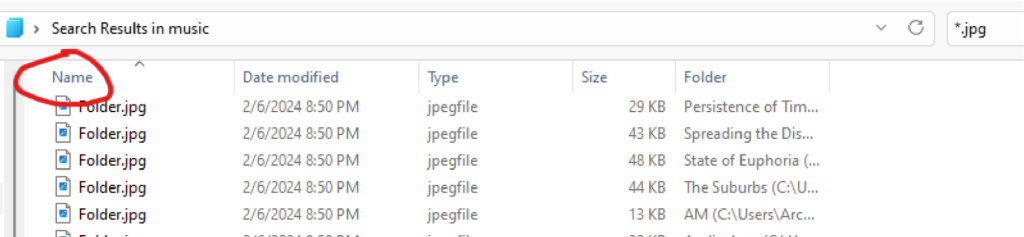
Thanks to the blisshq website for the attrib -s -h *.jpg /s commands and explanation.
